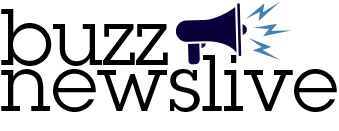In recent years, Apple has been making headlines with its innovative Apple products and services. Their Macbook is one of the most popular laptops in the market. So, if you want to sell MacBooks that you’re no longer using, you’re in luck! It isn’t a hard sell.
But before you sell your used MacBooks, there are a few things you should do to protect your data and prepare it for the new owner.
Create a Backup
Make a backup of your data, including photos, movies, documents, passwords, and other sensitive information, before selling your Apple computer. Basically, save any and all files that you may require in the future. This must be done prior to formatting your Mac’s storage. You’ll lose all of your info if you don’t.
To make a backup, you have a few alternatives. You can, for example, use your MacBook’s built-in Time Machine capability. To transfer large files, you can utilize a cloud service such as iCloud or even an external hard drive.
Sign Out of All Your Accounts
This is a critical stage before you sell your Mac. You must sign out of your iCloud, iTunes, and iMessage accounts before reselling your used MacBook Pro.
Make sure that when you perform a reset (which you should do last), your MacBook is no longer connected to your iCloud account, otherwise, the new owner will still have access to your data.
Here’s how to do that:
● iCloud
Apple Menu > System Preferences > Apple ID. Then select iCloud and Turn Off “Find my Mac.” Then hover over the Overview option and Sign Out.
● iTunes
Click Account > Authorizations > Deauthorize This Computer. That’s it!
● iMessage
Go to iMessage application > Select Messages > Preferences > iMessage. Then sign out.
Unpair Bluetooth Devices
If you have Bluetooth devices connected to your MacBook, like Airpods, speakers, wireless keyboard, wireless mouse, wireless camera, and all other wireless devices, be sure to unpair them, especially if you plan to keep those accessories.
Here’s how to unpair your devices.
● Go to System Preferences > Bluetooth and then click the X icon next to the devices you want to remove.
Disable FileVault
FileVault encrypts all of the data on your hard disk, preventing hackers from accessing it if your Mac is stolen or if anyone gets their hands on it. While you should keep FileVault on by default, turning it off allows the Mac’s new owner to start a fresh installation.
Factory Reset & Reinstall macOS
The last step you should take before selling your apple device is resetting your MacBook. This step will erase all of the information and software on the laptop that is currently saved or installed.
This is how you should go about it.
1. Restart your computer, then press and hold the Command+R keys together until the system responds.
2. Release both keys once the Apple logo appears.
3. In the Recovery Mode menu, go to Disk Utility > choose Macintosh HD as the startup disk > click Erase.
4. Select macOS Extended (Journaled) in a pop-up box > click Erase.
5. Return to the macOS Utilities menu by closing the Disk Utility window. Select Reinstall macOS from the drop-down menu.
6. Select the disc on which you want to install the software.
Time to Sell Your MacBook!
If you’re ready to sell your MacBook Pro or your Mac mini, visit mac me an offer and learn how much cash you could get for your Mac. At mac me an offer, you can sell MacBooks without sacrificing your price. Contact them today.